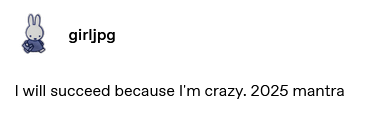objectively insane title i know
yeah we’re doing this. or in other words, i already did this 6 months ago. so by we i mean i’m helping YOU learn how to self host dreamwidth with docker because you can do it bare metal but it didn’t work for me when i tried so i just got crazier1 and did docker compose instead.
let’s get this out of the way: dreamwidth is forked from livejournal and built in perl and a custom markup language and the latter happened because a better one didn’t exist yet. this stuff’s all older than me. the dreamwidth developers do fantastic work stripping out the old BML — Better Markup Language, he really called it that — and replacing it with semi-readable2 efficient perl code. i want to start all of this by mentioning how kind and helpful and considerate the DW devs all are, how they entertained and voluntarily helped me with my stupid shitpost idea of self hosting DW on a dell optiplex IN DOCKER. step by step, every time i got stuck on a part of perl or DW or anything that they could help with, they helped. and i promised this documentation to them as soon as i finished my initial deploy of the site, after 25 tossed mySQL databases and tons of failed edited dockerfiles, and it’s come so late that i’m embarrassed. i hope this is sufficient enough.
baseline stuff
this guide will assume you know docker quite well. if you don’t you should really familiarize yourself because we’re not doing the light shit like pulling from docker hub and then running pre-made stuff. no we’re building slightly edited dockerfiles and running slapdash scripts into containers like fucking animals. this is a terribly disorganized experience and if you don’t know the docker basics it will be absolutely miserable.
this guide will NOT assume that you know perl because frankly i don’t either. perl scares the shit out of me. i struggle with the constraints and abstractions of fucking ruby on rails. you think i can work with perl? all i know is that the dollar sign is a variable and the at sign is an array and a friend told me that. this language is terrifying and ungodly. i want to learn it.
this guide will assume that you know basic git. i did not know basic git when i did this, minus git clone, and i only recently started version controlling my DW deploy3. git knowledge will help you a lot here. please version control your site.
and lastly, this guide will assume you know the extreme basics of
SQL. by that i mean you know SHOW TABLES; and
SELECT * FROM sitekeywords; and shit. we’re not doing some
SQL rocket science here and i’ll mostly guide you through stuff but if i
don’t explain those parts it’s because i barely know what the hell it’s
doing and i copied it from stack overflow and it worked.
important resources
- dreamwidth
wiki: oh my god please save PDFs of the pages of this that i link to
or something because you will want copies of this. absolutely invaluable
stuff. the production
notes page offhandedly mentioned interacting with
ddlockdover telnet and it changed my life. save that and the scratch installation page at the very least. - dreamwidth github repo: make a github account if you don’t have one and search that repo to your heart’s content. if you need to debug something you at least have the power of God and the 13 year old code comments in perl or BML files on your side.
- my sourcehut repo for stuff i did that’s referenced in this guide: read ahead to learn about the files in this!
table of contents
- getting started
- the compose file
- config files
- some quick apache configuration for minio
- more database stuff but it's not too bad
- FIRST RUN OF THE SITE YEAHHHHHHH
- never mind we have to reverse proxy now
- configuring workers
- miscellaneous module configuration
- customization of the site
- running your site
- admin stuff on site
- CONCLUSION
- references
getting started
the compose file
alright so here is by far the most embarrassing part of all of this: sharing my compose file. everyone point and laugh at this absolute nonsense:
services:
web:
container_name: web
build:
context: /home/dw/dw/etc/docker/web
dockerfile: Dockerfile
ports:
- "3237:80"
volumes:
- /home/dw/dw/etc/docker/web/files/config-private.pl:/dw/etc/config-private.pl
- /home/dw/dw/etc/docker/web/files/config-local.pl:/dw/etc/config-local.pl
- /home/dw/dw/etc/docker/web/files/config.pl:/dw/etc/config.pl
- /home/dw/dw/etc/texttool.pl:/dw/etc/texttool.pl
- /home/dw/dw/etc/build-static.sh:/dw/etc/build-static.sh
- /home/dw/dw/cgi-bin/DW/TaskQueue.pm:/dw/cgi-bin/DW/TaskQueue.pm
- /home/dw/dw/var/taskqueue:/dw/var/taskqueue:rw
- /home/dw/dw/cgi-bin/DW/TaskQueue/LocalDisk.pm:/dw/cgi-bin/DW/TaskQueue/LocalDisk.pm
- /home/dw/dw/blobimages:/dw/var/blobimages:rw
- /home/dw/dw/bin/worker-manager:/dw/bin/worker-manager
- /home/dw/dw/etc/docker/worker/files/workers.conf:/dw/etc/workers.conf
- /home/dw/dw/htdocs/stc/gradation/gradation.css:/dw/htdocs/stc/gradation/gradation.css:rw
- /home/dw/dw/htdocs/scss/skins/gradation/_gradation-base.scss:/dw/htdocs/scss/skins/gradation/_gradation-base.scss:rw
- /home/dw/dw/cgi-bin/DW/SiteScheme.pm:/dw/cgi-bin/DW/SiteScheme.pm:rw
- /home/dw/dw/cgi-bin/DW/SiteScheme.pm:/dw/ext/dw-nonfree/cgi-bin/DW/Hooks/SiteScheme.pm:rw
- /home/dw/dw/htdocs/img/profile_icons:/dw/htdocs/img/profile_icons
- /home/dw/dw/bin/upgrading/en.dat:/dw/bin/upgrading/en.dat:rw
- /home/dw/dw/bin/upgrading/base-data.sql:/dw/bin/upgrading/base-data.sql:rw
- /home/dw/dw/bin/upgrading/proplists.dat:/dw/bin/upgrading/proplists.dat:rw
- /home/dw/dw/cgi-bin/DW/Controller/Index.pm:/dw/ext/dw-nonfree/cgi-bin/DW/Controller/Dreamwidth/Index.pm
- /home/dw/dw/views/index-free.tt:/dw/views/index-free.tt
- /home/dw/dw/htdocs/img/external:/dw/htdocs/img/external
- /home/dw/dw/cgi-bin/DW/BlobStore/S3.pm:/dw/cgi-bin/DW/BlobStore/S3.pm
- /home/dw/dw/minio:/mnt/data
- /home/dw/dw/etc/docker/web/envvars:/etc/apache2/envvars
env_file: /home/dw/dw/etc/docker/web.env
depends_on:
mysql:
condition: service_healthy
worker:
container_name: worker
build:
context: /home/dw/dw/etc/docker/worker
dockerfile: Dockerfile
volumes:
- /home/dw/dw/etc/docker/web/files/config-private.pl:/dw/etc/config-private.pl
- /home/dw/dw/etc/docker/web/files/config-local.pl:/dw/etc/config-local.pl
- /home/dw/dw/etc/docker/web/files/config.pl:/dw/etc/config.pl
- /home/dw/dw/bin/worker-manager:/dw/bin/worker-manager
- /home/dw/dw/etc/docker/web/files/workers.conf:/dw/etc/workers.conf
- /home/dw/dw/cgi-bin/DW/TaskQueue.pm:/dw/cgi-bin/DW/TaskQueue.pm
- /home/dw/dw/cgi-bin/DW/TaskQueue/LocalDisk.pm:/dw/cgi-bin/DW/TaskQueue/LocalDisk.pm
- /home/dw/dw/var/taskqueue:/dw/var/taskqueue:rw
command: bash -c "/dw/bin/worker-manager --debug"
depends_on:
mysql:
condition: service_healthy
lock:
container_name: lock
build:
context: /home/dw/dw/etc/docker/worker
dockerfile: Dockerfile
environment:
- PERL5LIB=/dw/extlib/lib/perl5
command: bash -c "/dw/bin/ddlockd"
ports:
- "7002:7002"
memcached:
container_name: memcached
image: memcached:latest
ports:
- "11211:11211"
command:
- --conn-limit=1024
- --memory-limit=64
- --threads=4
minio:
container_name: minio
image: quay.io/minio/minio
command: minio server /mnt/data --console-address ":9001"
env_file: /home/dw/dw/etc/docker/minio/config.env
environment:
- MINIO_CONFIG_ENV_FILE=/home/dw/dw/etc/docker/minio/config.env
ports:
- "9000:9000"
- "9001:9001"
volumes:
- /home/dw/dw/minio:/mnt/data
- /home/dw/dw/blobimages:/dw/var/blobimages:rw
- /home/dw/etc/docker/minio/config.env:/etc/config.env
mysql:
container_name: db
build:
context: /home/dw/dw/etc/docker/mysql-build
dockerfile: Dockerfile
env_file: .env
command: --sql_mode=""
volumes:
- ./mysql25:/var/lib/mysql
- /home/dw/dw/etc/docker/cnf/my.cnf:/etc/my.cnf:ro
ports:
- "3306:3306"
healthcheck:
test: ["CMD-SHELL", "ls" ]
start_period: 10s
interval: 5s
timeout: 5s
retries: 3PLEASE believe me when i say this used to look far worse. there used
to be an entirely superfluous migrations container here that did
absolutely nothing but make restart times unnecessarily long and i have
removed all reference of it and instead added the lock
container which is critical for basic functions.
the reason why i have all of those files and folders mounted is because i could not for the life of me get each container to mount the entire cloned root folder it was in. it just would not cooperate. if you want to edit a file and persist it, you have to mount it manually into the container. it is a massive pain in the ass and this would look way more normal if i could do it the normal way. but i digress.
by the way, if you haven’t git cloned the dreamwidth repo by now,
first, make a dedicated user on your server for dreamwidth. i called
mine dw. this will make life easier for reasons i forgot.
then, clone the repo into /var/www and not the home folder
unless you’re a sicko like me. from here, change directories to the
etc/docker folder because that’s where we’re gonna
live.
when editing this compose file to reflect your file structure, you
can probably just find and replace /home/dw/dw/ to either
/var/www/root_name if not in home, or if you are,
/home/USER/root_name; in both of these, change
root_name to the name of the root folder that you cloned
(by default it will be dreamwidth), and in the case of the
home directory, change USER to your dedicated user’s
name.
also, please edit ~/.profile for the new user and add
this line in:
export LJHOME=/home/USER/root_name # or /var/www/root_namebe sure to change USER to your user’s name. LJ/DW code
relies on this variable and it’s included in every dockerfile but it’s
probably important to have it set bare metal too.
so we’re going to be building every dreamwidth docker image, but trust me it’s not too bad it just kinda takes a while. based on that, let’s start simple with the database.
dockerfiles
db
FROM mysql:5.7
ENV MYSQL_DATABASE dwif you’re thinking “you can’t be serious” you are right. all we’re doing is calling an environment variable! that’s it! i don’t remember why i did that but follow along.
we have to use mySQL version 5.7 because i tried mySQL version 8.0 and it kept dying on me and the dreamwidth developers said that the code supports up to 5.7 currently.
you may notice the .env file called for this container.
this is critical because you need to set a database password here.
PLEASE FOR THE LOVE OF GOD PROTECT THIS FILE. chmod that
shit and never ever push it to git or your site is fucked until you
change things.
here’s my redacted version of the file:
MYSQL_DATABASE=USER
MYSQL_USER=USER
MYSQL_PASSWORD=PASS
MYSQL_ROOT_PASSWORD=PASS
MYSQL_PORT=3306
MYSQL_HOST=dbchange USER to your DB username of choice, and
PASS to a hardened password that you will save because it
is a pain in the ass to change it. you’ll need this password after we’re
done with the dockerfiles so put it in a password manager or
something.
we’re going to keep going in order of simplicity, so we’re moving
onto the lock container.
lock
lock uses an existing dockerfile from the dreamwidth
github repo, as the rest of these do, but is modified and custom built
for reasons i forgot (you’re going to keep hearing this, it’s been a
while). it’s the worker image, because the
base image didn’t provide enough for me to launch the
lockfile server from, and web was overkill. so this one it
is.
i had my instance running for about 6-7 months with a weird, stubborn little error i couldn’t debug: every time you would edit and save your profile, the page would hang. if you navigated to another page, and checked back on your profile, you’d notice that everything but the list of interests saved. this was a non-issue to me until i realized that this also impacted the registration flow, as you edit and save your profile there as well. users would get stuck on the page hang, and the confirmation email could never get sent. i had to manually force password reset emails in their place. it was miserable and no one liked it.
april 2025 comes. i finally dedicate time to debugging this with a wonderful dreamwidth volunteer. the root of it? FUCKING LOCK FILES FROM BEFORE I WAS BORN.
ddlockd is a tiny little perl binary that runs a
telnet-interactive server and creates lockfiles so that data doesn’t
collide into each other and corrupt. it’s older than me by a year or two
and was written by Brad himself and some other guy at one of
livejournal’s companies. it’s the load bearing mac mini4 of
this shit.
so all you need for this image is the contents of the
worker image, because that will provide you with enough
perl and DW stuff that you can put
command: bash -c "bin/ddlockd" in the compose file (it’s
already there! because i did this!) and the humble little binary will do
its lockfile job.
worker
speak of the devil! alright so if you’ve done website stuff you’re probably aware of what workers and jobs are. they’re little tasks that get scheduled and done automatically for you. these tasks keep your site going. for example, the email worker will… send your email. every worker labeled ESN will do notifications. and so on. these are important.
i don’t need to paste the contents of this, as stated in the previous section, because it’s on github. i didn’t need to modify this one. just go there.
web
web is the web server and more. it’s the important
front-end and where i mounted most files including configuration and
shit. my version of the dockerfile contains so much commented code i
can’t share it without looking stupid so i will instead refer you to the
github copy because that one is actually sensible and everything i
did in the dockerfile wound up needing to be done externally.
database
in my notes for this i have the following lines:
docker compose up -d
it crashes
docker compose up -d mysql
this is quite literally what you will be doing. just copy the compose
file up there, build the images with docker compose build,
pray to god that there’s no errors, and hopefully you will get to this
point. this section is some funky SQL shit. be ready.
first off, we have to make a mySQL configuration file. this will set
the bind address to 0.0.0.0 and the protocol as TCP, making it easier to
connect to it outside of docker. the configuration can be anywhere, but
has to be mounted to /etc/my.cnf. be sure that it’s read
only with the :ro suffix on the mount:
[mysqld]
disable-skip-name-resolve
host_cache_size=0
bind-address=0.0.0.0
[client]
protocol=tcpanyway your database container should be up by now. you have to get into a bash shell for it, as follows:
docker compose exec -it mysql bash
once you’re in there, go find the root DB password you saved earlier when doing the mySQL env file stuff, and copy it. then, run this command, and when it prompts you for the password, paste it:
mysql -h localhost -P 3306 --protocol=tcp -u root -p
after that, you SHOULD be into a mySQL shell now! yay! unfortunately we have to do some password stuff! aw!
this has to be done because mySQL will later change how passwords are done, and we have to make sure this database retains the old way of doing it, because if things are ever upgraded, we don’t want to get locked out.
i’m going to paste some mySQL commands that you have to run
sequentially, and the only thing you have to change are the password
values, which are identified in the commands by
MYSQL_ROOT_PASSWORD_CHANGEME and
MYSQL_PASSWORD_CHANGEME and they are asking to be changed
so give them what they want please. if it’s not obvious, these values
have to match MYSQL_ROOT_PASSWORD and
MYSQL_PASSWORD from the env file respectively.
ALTER USER 'root'@'localhost' IDENTIFIED WITH mysql_native_password BY 'MYSQL_ROOT_PASSWORD_CHANGEME';
ALTER USER 'root'@'%' IDENTIFIED WITH mysql_native_password BY 'MYSQL_ROOT_PASSWORD_CHANGEME';
CREATE USER 'dw'@'localhost' IDENTIFIED WITH mysql_native_password BY 'MYSQL_PASSWORD_CHANGEME';
ALTER USER 'dw'@'%' IDENTIFIED WITH mysql_native_password BY 'MYSQL_PASSWORD_CHANGEME';all we’re doing is the future proofing for the password stuff, and then creating a new user to interact with the database here.
after this, run a simple flush privileges; to kind of
clear the slate.
NOW we can make databases!
run these each:
create database dw;
GRANT ALL PRIVILEGES ON dw.* to 'dw'@'localhost';
GRANT ALL PRIVILEGES ON dw.* to 'dw'@'%';
create database dw_schwartz;
GRANT ALL PRIVILEGES ON dw_schwartz.* to 'dw'@'localhost';
GRANT ALL PRIVILEGES ON dw_schwartz.* to 'dw'@'%';dw is your main database, while dw_schwartz
is for workers i think. refer to scratch
installation for more details.
for the schwartz DB, you have to populate it with schema data. exit out of your mySQL shell back into the bash shell and do that as follows:
mysql -h localhost -P 3306 --protocol=tcp -uroot -p dw_schwartz < $LJHOME/doc/schwartz-schema.sqlit will prompt you for the root password, so give it
that, and then it will do its thing.
you’d think we should populate the main DB now, but for that, we have to take a brief detour into config files. we'll get to that after the next section.
configuring minio
the S3 module will have to be edited to add minio support, but we’ll
get to that later. also the /mnt/data volume is where minio
will store its data, so don’t change that path unless you wanna change
it in the minio environment file too. anyway, first you need to create
and configure the minio container’s env file.
create a folder in $LJHOME/dw/etc/docker and call it
minio, then make a file in it called
config.env and paste the following contents. change
x placeholders as needed:
MINIO_ROOT_USER=x
MINIO_ROOT_PASSWORD=x
# MINIO_VOLUMES sets the storage volume or path to use for the MinIO server.
MINIO_VOLUMES="/mnt/data"
# MINIO_OPTS sets any additional commandline options to pass to the MinIO server.
# For example, `--console-address :9001` sets the MinIO Console listen port
MINIO_OPTS="--console-address :9001"next, we have to configure minio from the browser! so from there, go
to your server’s IPv4 address and add the port :9001 to the
end. if you did things right, you’ll see a fancy login screen. use the
minio root user and password values you configured before to log in.
once in, i highly recommend you create a new user as your usual working user. it’s like how you never do things as the root user on linux, you know? here’s the minio docs on how to do that.
next, create your bucket. again, minio docs have you covered here. be sure to note down the name you use, as you’ll have to supply this in environment variables and the DW config.
and lastly, you need to generate keys. it’s essentially what will let DW authenticate and read/write to your bucket. minio docs yeah yeah
config files
so for this i am going to first link the scratch installation section on it and instruct you to follow what it says. do all of it. if there’s anything that needs to be changed you’ll come back to it.
ok i’m assuming you’ve done all of that now. moving on here’s my changes, step by step:
config.pl
$DOMAIN_EMAIL = "gmail.com";: set this domain to
whatever your sender email is. i’m using a mailjet SMTP relay with a gmail
address for this site because i’ve set up a mail server once and i am
not doing that shit ever again God bless. but if you are rolling your
own email or using something different, put it here.
# email addresses [...]: you SHOULD in theory change
every email variable here except the bogus one (that should stay at that
null one), but for me i just changed ADMIN and
ABUSE to the first part of my sender gmail address. you
don’t need to add the domain in.
#$DEFAULT_CAPTCHA_TYPE = "T";: un-comment this, we need
a captcha for stuff. no it’s not recaptcha or any of that dumb traffic
light shit. DW chose the normal sane route for a fallback and went with
textcaptcha, which is super
easily configured. we’ll get to that later.
and last, at the bottom of the file, we need a custom line:
if ($LJ::IS_DEV_SERVER == 0) {
%PASSWORD_PEPPER_KEYS = ( 2 => pack('H*', 'CHANGEME', ));
$PASSWORD_PEPPER_KEY_CURRENT_ID = 2;
}BIG thanks to the DW devs for helping me here because this is crazy
important and i had no idea it was. basically, when running a production
instance, passwords need to be secured or hashed or something. the
pepper thing, right. this does a weird math thing with a value you will
have to generate and then replace CHANGEME with it.
generate that value with the below command in your shell:
perl -e 'print unpack("H*", join( "", map { chr(rand(256)) } 1..32 ))'
thanks to alierak in the DW discord for supplying this to me! they also advised that the key be rotated every once in a while for security, so jot that down.
take the value that perl command generates and put it where
CHANGEME is in that above statement
config-local.pl
$IS_DEV_SERVER = 0;: this will be set to 1 by default.
we’re doing production so set it at 0.
$SITENAME = "love4eva";
$SITENAMESHORT = "love4eva";
$SITENAMEABBREV = "l4eva";
$SITECOMPANY = "lol";all of the above can be changed to what the variables ask for. i kind of just winged it but these are used in the views.
for memcached, the ONLY thing you have to do is un-comment the memcached server lines, and change the first one to the docker container’s name and its port (docker container name = the hostname in docker networking):
@MEMCACHE_SERVERS = ('memcached:11211');
$MEMCACHE_COMPRESS_THRESHOLD = 1_000; # bytesand right under the memcached lines, put this in:
@LOCK_SERVERS = ('lock:7002');these are how the web and worker containers will be able to connect with the lock & memcached containers. INCREDIBLY important!
$SMTP_SERVER = "in-v3.mailjet.com";
$MAIL_TO_THESCHWARTZ = 1;set these both to your SMTP server addresses — NOT the address domain! it has to be to the server! mailjet has its own relay server so i used that domain here, not my sender address’ domain of course. and set the variable after to 1 so it’s enabled.
config-private
here’s the big one. we’re configuring the database connection now.
yours is going to look like this; make sure the rest of the
%DBINFO stuff is commented out except this:
%DBINFO = (
'master' => { # master must be named 'master'
'host' => 'db',
'port' => 3306,
'user' => 'CHANGEMEUSER', # CHANGETHIS if on Dreamhack to dh_username
'pass' => 'CHANGEMEPASS', # CHANGETHIS
'dbname' => 'CHANGEMEDBNAME', # CHANGETHIS if on Dreamhack to dreamhack_username
'role' => {
'cluster1' => 1,
'slow' => 1,
# optionally, apache write its access logs to a mysql database
#logs => 1,
},
},change the user, pass, and DB name variables to the corresponding values for your database. you did this above so just find where you saved them.
scroll down a bit in the file, and you’ll find the configuration for the schwartz worker DB:
@THESCHWARTZ_DBS = (
{
dsn => 'dbi:mysql:dw_schwartz;host=db', # CHANGETHIS if on Dreamhack to dreamhack_username instead of dw_schwartz
user => 'CHANGEMEUSER_WORKER', # CHANGETHIS if on Dreamhack to dh_username
pass => 'CHANGEMEPASS_WORKER', # CHANGETHIS
port => 3306,
},
);again, change the user and pass values here to the corresponding
values, but not the same ones as above; these are for your schwartz DB.
the DSN value can stay but note that the host=db part has
to match the container name, so that the web container can connect to
it. docker networking is weird.
back to email stuff!
%EMAIL_VIA_SES = (
hostname => 'in-v3.mailjet.com',
username => 'API_KEY_OR_USER',
password => 'SECRET_OR_PASSWORD',
);these are only necessary if you’re using a relay like me. hostname is the same as the SMTP server from above, while username and password will be the API key and secret that your address is provided by your relay. these are also basically the username and password respectively.
in the first version of this guide, i documented how i used the
LocalDisk module, written and meant ONLY for development
and testing, in my production site. it is quite literally called
“inefficient” by the code author at the top of the file5.
this was a horrible idea and nobody on the site liked it including me.
every image uploaded straight to the site would either load terribly
slow or not at all. it was miserable. but i did it out of sheer hatred
(probably some fear too) for amazon, which was the other option. in the
end i ignored the suggestions6 and everyone
suffered.
anyway this second version will instead instruct you to use
minio, which is compatible with the S3 API and all that
shit, but lets you self host your images. it’s a neat middle ground and
also i got it working with dreamwidth in a ~2 day fugue state that i
have since been informed is known in the jargon
file as the “larval
stage” which is really funny.
oh for the record you can just use amazon S3 if you want and ignore all the minio shit. but like, why?
anyway to get minio configured within DW, all you have to do is is un-comment the S3 configuration, and supply the values it needs to connect to minio. that being said i don’t actually know if these help it connect. i think that was all environment variables. but just put it there anyway in case.
@BLOBSTORES = (
# Local disk configuration, can be used to store everything on one machine
# localdisk => {
# path => "/dw/var/blobimages",
# },
# S3 configuration, requires separate setup and maintenance of an S3
# bucket with appropriate ACLs
s3 => {
# WARNING:
# The preferred/secure method of providing access is by using IAM Roles. If
# you are running Dreamwidth in EC2, please leave access_key/secret_key undef
# and assign your instance a role that has the appropriate permissions.
#
# If you are operating outside of EC2, you can specify access keys here and
# we will use them directly.
access_key => "x",
secret_key => "x",
# The name of your bucket. This is created in the S3 control panel.
bucket_name => 'x',
bucket => 'x',
# The name of the region in AWS nomenclature. If you're in US Standard then
# this is us-east-1.
region => 'us-east-1',
endpoint => 'http://minio:9000',
# This is used in case you have multiple DWs using the same bucket,
# i.e. in our Hack setup. In that case we set the prefix to be different
# per environment so each user doesn't collide. This is prefixed to the
# files written. It can be undef which means don't use a prefix.
# If it is defined, it should match regex [a-zA-Z0-9_-]+.
prefix => undef,
},
);keep the region and endpoint values, unless you for some reason
change the region (minio defaults to us-east-1 for S3
compatibility) or minio’s container name or port number. otherwise, you
can change bucket_name and bucket (give them
the same value i forgot why i needed two) and provide your access and
secret keys as needed. prefix is unnecessary by the way but if you
configured that for your bucket then define it or something idk.
next you’ll want to disable hCaptcha, because screw that shit:
$CAPTCHA_HCAPTCHA_SITEKEY = undef;
$CAPTCHA_HCAPTCHA_SECRET = undef;make sure these are both undef to disable it.
now we’re at the private part of the config! oh boy i sure hope none of this is important! (it is)
$DOMAIN is here. put this as your website domain. please
note that you CANNOT use a subdomain for your site. i had to dedicate a
whole domain to this site because DW relies on subdomains for journals.
so put your domain as name dot TLD. for example, love4eva.net.
the rest can remain commented, except for %TEXTCAPTCHA
at the very end. this is how we configure the sane captcha. it’s very
easy thankfully:
%TEXTCAPTCHA = (
# # this works for testing purposes.
# # sign up at the textcaptcha website for a key for production use
api_key => "LITERALLY_ANY_EMAIL",
timeout => 10,
);yeah so as the comments say, go to the site for this service, sign up with, as the key variable says, LITERALLY ANY EMAIL OF YOURS, and they will give it a key. you can then just paste the same email for the API key and it SHOULD be functional. at least it is for me.
some quick apache configuration for minio
we have to pass the environment variables from web.env
and/or envvars with PerlPassEnv, or else the
apache server won’t be able to pass them to the dreamwidth application,
and then everything will break because without those variables your
minio connection is effectively broken. so in etc/docker/web/config/dreamwidth-prod.conf, pass the variables prefixed
with AWS as below:
# Invoke the beast.
DocumentRoot /dw/htdocs
PerlPassEnv LJHOME
PerlPassEnv AWS_DEFAULT_REGION
PerlPassEnv AWS_CONTAINER_CREDENTIALS_RELATIVE_URI
PerlPassEnv AWS_ACCESS_KEY
PerlPassEnv AWS_SECRET_KEY
PerlPassEnv AWS_ACCESS_KEY_ID
PerlPassEnv AWS_SECRET_ACCESS_KEY
PerlPassEnv AWS_ENDPOINT_URL
PerlPassEnv AWS_BUCKETedit apache envvars
same as web.env sort of. add these values at the bottom,
replacing the placeholders yada yada you get it by now:
export AWS_ACCESS_KEY=x
export AWS_SECRET_KEY=x
export AWS_ACCESS_KEY_ID=x
export AWS_SECRET_ACCESS_KEY=xi’m PRETTY sure this is the critical file that gets the application to recognize the variables, but i can’t tell after defining them fifty different fucking ways. either way, protect this file just as much as you protect your other .env files.
more database stuff but it’s not too bad
so let’s refer back to the scratch
installation page and do what it says, from a shell in the web
container (docker compose exec -it web bash, if you
forgot):
$LJHOME/bin/upgrading/update-db.pl -r --innodb
$LJHOME/bin/upgrading/update-db.pl -r --innodb # at least for now we have to run this twice
$LJHOME/bin/upgrading/update-db.pl -r --cluster=all --innodb
$LJHOME/bin/upgrading/update-db.pl -prun those sequentially. it will do all the stuff for the main DB. the page says this is when you populate the worker DB but my notes say do that earlier so whatever.
as the page says, we gotta make a system account. it says you can change this later but i forgot if that’s actually true so uh please just make and save a password and then paste it when the script asks for it:
$LJHOME/bin/upgrading/make_system.pl
lastly we gotta run a tool that’ll load translations and words and stuff. this is important ok. you’ll see that this has to be run every time you restart your site later but i’ll get to why when the time comes:
$LJHOME/bin/upgrading/texttool.pl load
FIRST RUN OF THE SITE YEAHHHHHHH
WE’RE FINALLY FUCKING HERE. OK. RUN THIS:
docker compose up -d --force-recreate
and ALL of your containers should start, and your database will be restarted too. this will take a while. usually for me it takes a minute or two. let it do its thing.
now don’t get too excited, we have to get a shell into the web container and do stuff to get style sheets in order:
docker compose exec -it web bash
gem install compass --version 1.0.3 && gem install sass --version 3.4.25
this does some SCSS installation that’s critical for your site.
now, exit out of the shell, and run up -d again, and go
to your domain and HOLY SHIT! THERE’S NOTHING THERE!
never mind we have to reverse proxy now
ok so if you use nginx or traefik or something i can’t help you because i am a CADDY WARRIOR. i’m assuming you know how to use those as reverse proxies if you do use them but in case you don’t, here’s some guidance for caddy.
in the first version of this guide, i noted how i manually created and configured records for EVERY SINGLE USER/COMMUNITY SUBDOMAIN. yes this was fucking insane7. i have since fixed this by doing what i should’ve done from the start and set up wildcard certificates.
i can only provide some brief guidance on how to do this with caddy, so: use xcaddy to build a custom caddy binary with a domain provider module. this provider has to match the one that you use for your domains. you can find one by googling it, there’s caddy modules for fucking everything. next, at least in my case, you have to set up API access with your domain provider, so follow their documentation on how to do that. all in all, your caddy file should look like this:
www.love4eva.net, *.love4eva.net {
tls YOUR_EMAIL_HERE {
ca https://acme.zerossl.com/v2/DV90
dns YOUR_DOMAIN_PROVIDER {
api_key x
user x
api_endpoint x
client_ip x
}
}
reverse_proxy IP:3237 {
header_up X-Real-Ip {remote_host}
}
log {
output file /var/log/caddy/access.log {
roll_size 1gb
roll_keep 5
roll_keep_for 720h
}
}
}also, real quick, you’re going to have to do a redirect for the wildcard to www. this means no www to www and is as simple as this in caddy:
https://love4eva.net {
redir https://www.love4eva.net
}configuring workers
for your emails to send, and other things, you need to configure the
mounted workers.conf file. note that
worker-manager is also mounted; this doesn’t need to be
edited but it’s necessary that it’s mounted for it to be ran in the
worker container.
workers.conf is pretty modular and well-described with
comments, so if you follow the comments, you can really customize it,
but on its own, you just have to add the workers
send-email-ses and dw-send-email to the “all”
section at the top of the configuration file.
all that said, here’s what my workers.conf file looks
like:
all:
esn-fired-event: 1
esn-process-sub: 1
send-email: 1
esn-cluster-subs: 1
lazy-cleanup: 1
import-scheduler: 1
content-importer: 1
send-email-ses: 1
dw-send-email: 1miscellaneous module configuration
you may have noticed a few strange files mounted in the compose file,
such as dw/cgi-bin/DW/TaskQueue/LocalDisk.pm and
dw/cgi-bin/DW/TaskQueue.pm. if you did go with local disk
storage for your images, these mounts are necessary and
TaskQueue.pm file will require minor edits to make icon and
image uploading smooth.
i honestly can’t remember WHY i did these, but i tested on my site and removing them does indeed mess things up for image uploading so just make the edits i don’t know.
in TaskQueue.pm, add the $_queue line below
to the sub get block, and comment the following conditional
block that starts with if (exists $LJ::SQS{region}:
$_queue = DW::TaskQueue::LocalDisk->init();
# Determine what kind of queue object to build, depending on if we're
# running locally or not
if ( exists $LJ::SQS{region} ) {
return $_queue = DW::TaskQueue::SQS->init(%LJ::SQS);
}basically this forces it to send your email from your configured mail server instead of using amazon email. so yeah unless you’re using amazon email (WHY) do that.
then, in the following line that checks if the server is in
development mode or not, change if ($LJ::IS_DEV_SERVER) to
force it to work in production:
if ($LJ::IS_DEV_SERVER == 0) {
return $_queue = DW::TaskQueue::LocalDisk->init();
}if using minio
this is necessary for minio to work, or else you won’t be able to upload, retrieve, or delete any images.
getting this to work took about 2 days of fighting with
authentication and shit and it was awful. but i got it working so yayyy.
all you have to do is copy the contents
of S3-love4eva.pm from the sourcehut repo for this doc into
$LJHOME/dw/cgi-bin/DW/BlobStore/S3.pm
oh if you want, you can compare the changes i made with the original file in this diff from the repo. otherwise, you don’t have to make any custom edits to this file.
customization of the site
the header makes this sound like it’s optional but it’s really not so i’m gonna bold text the following:
do NOT use the following dreamwidth themes on your site, and especially don’t customize them! these are NOT free for usage and dreamwidth doesn’t intend for them to be used by independent sites!
- Tropospherical Red
- Tropospherical Purple
the non-free code, as it’s often referred to on the dreamwidth wiki and even still within the code, used to be in its own github repository, but apparently the two were merged at some point. regardless, there ARE themes in the code that you can use! just not the ones above. the list of ones you can use and customize are below:
- Celerity
- Gradation Horizontal
- Gradation Vertical
- Lynx (this one is text only)
these are both separated in the code anyway — you’ll only find the
CSS and SCSS for the non-free Tropospherical themes in the
$LJHOME/ext/dw-nonfree/htdocs directory — but i wanted to
make this clear.
as i’ve alluded to, the themes aren’t built with raw CSS, of course. SCSS is compiled, in theory, with every restart of the web container. in practice, this does not happen and i have a workaround, but that will come later.
now: customizing these themes is a major pain if you do not know SCSS! it’s very confusing and i had to hop between the CSS and SCSS files to make things align. the split is also present because of the BML conversion that’s in progress for dreamwidth; the BML pages cannot use the SCSS i don’t even think it existed yet so it’s plain CSS for them. that’s why some dreamwidth pages look slightly different and more or less modern than others.
personally, i chose to customize Gradation Horizontal for my site, flipping it to a light theme and making it pink because i love pink. for your site, you can pick from these existing themes and customize them to your heart’s content, as i did of course, but if you want something REAL messy to start you off with, i’ve shared my custom versions of Gradation Horizontal in a sourcehut repo. this repo is linked in the resources section for quick reference.
default site scheme
to set the default site theme, or the site scheme, as it’s called, we have to do something kinda hacky. you might have noticed these weird mounts in the compose file:
- /home/dw/dw/cgi-bin/DW/SiteScheme.pm:/dw/cgi-bin/DW/SiteScheme.pm:rw
- /home/dw/dw/cgi-bin/DW/SiteScheme.pm:/dw/ext/dw-nonfree/cgi-bin/DW/Hooks/SiteScheme.pm:rwnotice how the same file is mounted twice, but the second time, it’s mounted over a different file? that’s the hacky thing.
what happened here was that cgi-bin/DW/SiteScheme.pm had
been edited to reflect the default scheme. however, as it stands,
non-free code is what controls the default AND logged out site
scheme. thus, if a logged out user views the site without this
mount, they would see non-free dreamwidth branding! and we can’t do
that!
so i tried this hack during initial deploy and it somehow worked. do not ask me how but it did. anyway here’s what the edited part of my version of that file looks like, to make Gradation Horizontal the only available theme:
package DW::SiteScheme;
use strict;
my %sitescheme_data = (
# blueshift => { parent => 'common', title => "Blueshift" },
# celerity => { parent => 'common', title => "Celerity" },
common => { parent => 'global', internal => 1 },
'gradation-horizontal' => { parent => 'common', title => "Gradation Horizontal" },
'gradation-vertical' => { parent => 'common', title => "Gradation Vertical" },
lynx => { parent => 'common', title => "Lynx (light mode)" },
global => { engine => 'current' },
tt_runner => { engine => 'bml', internal => 1 },
);notice the comments. you can make blueshift and celerity options if you want of course, i just decided not to. but this file already didn’t include the Tropo themes — the non-free DW themes — and i guess my weird hail mary mount made things work for me so whatever i hope it does for you too.
custom index controller
in the middle of writing this guide i went to clear up some things
with DW devs about the non-free code i mentioned above, and i realized i
had some sitting in my compose file! it was a file called
index.tt.text.local, and after a quick look at it on my
server and then on the DW github repo, i realized it was there to edit
some dreamwidth hardcoding. turns out, that hardcoding was being
rendered by MORE non-free code!
so i talked it out and we realized that the non-free code would take precedence over the free versions because the non-free part has its own index page controller. that controller makes it assume priority. momijizukamori, the wonderful DW volunteer who’s helped me lots with this whole project, wrote a basic controller that loads the free version of that index page, but static.
since it was static, it would show the same page to both logged in and logged out users. so if you wanted logged in users to see their inbox and notifications, they wouldn’t get that, and logged out users would be presented with a basic set of links meant for logged in users. so i got my hands dirty!
i wrote perl code for the first time for the sake of these docs. it was terrifying. perl is an ungodly language. i respect it though for its power. honestly half of the code is redundant and most of it is copied and learned from other dreamwidth modules. but i tried my best, and it does the job! this controller code and the new index page are both in the sourcehut repo, but here’s the controller anyway, because it’s so short:
$LJHOME/cgi-bin/DW/Controller/Index.pm:
#!/usr/bin/perl
#
# DW::Controller::Index
#
# Controller for the site homepage.
package DW::Controller::Index;
use strict;
use warnings;
use DW::Routing;
use DW::Template;
use DW::Controller;
use DW::Panel;
use DW::Widget::QuickUpdate;
DW::Routing->register_string( '/index', \&indexfree_handler, app => 1 );
sub indexfree_handler {
my ( $ok, $rv ) = controller( anonymous => 1 );
return $rv unless $ok;
my $remote = $rv->{remote};
my $stuff;
my $widget;
if ($remote) {
$stuff->{remote} = $remote;
$stuff->{panel} = DW::Panel->init( u => $remote );
$widget->{primary} = DW::Widget::QuickUpdate->render_body;
$stuff->{helpme} = DW::Panel->_render( $widget );
}
else {
$stuff->{panel} = DW::Panel->init( u => $remote );
}
return DW::Template->render_template( 'index-free.tt', $stuff );
}
#DW::Routing->register_static( '/index', 'index-free.tt', app => 1 );
1;custom text
somehow i figured out how to add custom social media properties for users to put in their profiles, so here’s a quick note on the several files you’ll need to edit to get those.
the files are as follows in the compose file:
- /home/dw/dw/bin/upgrading/en.dat:/dw/bin/upgrading/en.dat:rw
- /home/dw/dw/bin/upgrading/base-data.sql:/dw/bin/upgrading/base-data.sql:rw
- /home/dw/dw/bin/upgrading/proplists.dat:/dw/bin/upgrading/proplists.dat:rw
- /home/dw/dw/htdocs/img/profile_icons:/dw/htdocs/img/profile_iconslet’s say we’re going to add a custom field for bluesky (i did this
already). starting with en.dat, you have to add a line as
follows:
profile.service.bluesky=Bluesky
and put it where the other lines that start with
profile.service are. i have mine in somewhat alphabetical
order.
base-data.sql looks pretty gnarly, but it’s not too bad.
you just have to sift through the lines and choose whether you want to
add a free text field or a link field. in the bluesky case i opted for
free text, as bluesky usernames are dynamic and can feature domain names
so a direct link can’t necessarily work as easily. so i’ll show examples
for both bluesky (free text) and dreamwidth (link):
INSERT IGNORE INTO profile_services (name, userprop, imgfile, title_ml, url_format, maxlen) VALUES ('bluesky', 'bluesky', 'bluesky.png', 'profile.service.bluesky', NULL, 40);
UPDATE profile_services SET userprop='bluesky', imgfile='bluesky.png', title_ml='profile.service.bluesky', url_format=NULL, maxlen=40 WHERE name='bluesky';notice how url_format is NULL up above, and the presence
of maxlen, which defines the max characters. we’ll get to
the images in the next one.
for dreamwidth, which has a link format, it goes a tiny bit differently:
INSERT IGNORE INTO profile_services (name, userprop, imgfile, title_ml, url_format, maxlen) VALUES ('dreamwidth', 'dreamwidth', 'dreamwidth.png', 'profile.service.dreamwidth', '//%s.dreamwidth.org', 30);
UPDATE profile_services SET userprop='dreamwidth', imgfile='dreamwidth.png', title_ml='profile.service.dreamwidth', url_format='//%s.dreamwidth.org', maxlen=30 WHERE name='dreamwidth';this time url_format is defined! i simply mimicked some
existing entries for other sites and realized that %s can
stand for the subdomain that dreamwidth requires, and the protocol is
not required.
up next is proplists.dat. this one looks more complex
but all you have to do is follow a template like this:
userproplist.bluesky:
cldversion: 4
datatype: char
des: Bluesky handle
indexed: 0
multihomed: 0
prettyname: Blueskythat’s about it. oh and for the little images that go next to these
entries on the profile, they’re mounted in this compose file on the host
at $LJHOME/htdocs/img/profile_icons. the images must be
16x16 pixels. i usually just take the favicon of the site and shrink it
further if needed.
increase icon file size
totally optional. edit $LJHOME/dw/cgi-bin/LJ/Userpic.pm,
find this block and change it to desired value in byte form:
sub max_allowed_bytes {
my ( $class, $u ) = @_;
return 205000;
}(205000 is about 200kb)
change dreamwidth external link icon
by external link i mean the ones that go
<user name=name site=dreamwidth>. this may be
desirable because the default configuration uses the same icons that
your site will use, so that can be confusing.
edit $LJHOME/dw/cgi-bin/DW/External/Site/Dreamwidth.pm,
find this block and change the my $gif file path values as
follows:
sub badge_image {
my ( $self, $u ) = @_;
croak 'need a DW::External::User'
unless $u && ref $u eq 'DW::External::User';
my $type = $self->journaltype($u) || 'P';
my $gif = {
P => [ '/external/dw-icon.png', 16, 16 ],
C => [ '/external/dw-icon.png', 16, 16 ],
Y => [ '/silk/identity/feed.png', 16, 16 ],
};
my $img = $gif->{$type};
return {
url => $LJ::IMGPREFIX . $img->[0],
width => $img->[1],
height => $img->[2],
};
}upload a 16x16 pixel dimension icon representing dreamwidth to
$LJHOME/dw/htdocs/img/external/dw-icon.png. if you didn’t
mount that path (minus the PNG file) in the compose file, be sure to do
that, or else the image won’t load.
edit favicon
duh you don’t want dreamwidth’s default icon. it’s your own site! so
in docker-compose.yml:
volumes:
- $LJHOME/dw/ext/dw-nonfree/htdocs/favicon.ico:/dw/ext/dw-nonfree/htdocs/favicon.icoand overwrite the favicon.ico file with your desired
icon. unfortunately we have to use the non-free path because that’s
what’s prioritized here and i’m not sure of a workaround.
running your site
WE’RE FINALLY HERE! YOU CAN RUN YOUR SITE!
so every time you restart the containers, your style sheet will reset to the defaults before your edits. i don’t know why it does this but it’s annoying. also, if you made any additions to the profile social media lists, those disappear. i’ve made a script that i execute after the containers are started up, directed into a bash shell. this script will also handily generate site statistics for you, so it’s kind of hitting two birds with one stone:
#!/bin/bash
# updates phrases (has to run twice) then builds stylesheets
$LJHOME/bin/upgrading/texttool.pl load && $LJHOME/bin/upgrading/texttool.pl load && $LJHOME/bin/build-static.sh
# updates stats (http://wiki.dwscoalition.org/wiki/index.php/Statistics_setup)
$LJHOME/bin/ljmaint.pl genstats # Generate nightly stats
$LJHOME/bin/ljmaint.pl genstats_size # Generate site size stats
$LJHOME/bin/ljmaint.pl genstats_weekly # Generate weekly stats
$LJHOME/bin/ljmaint.pl genstatspics # Generate stat graphsi have the script saved in $LJHOME/etc/docker as
up.sh, so name it something like that, give it execute
permissions, and run it as follows:
docker compose exec -T web bash < up.shadmin stuff on site
before we wrap up, i’m going to cover something called privileges.
there’s a whole wiki
page dedicated to this, but in short: the system account from
earlier? that’s critical for doing a lot of things, and it needs and can
grant privileges (think of them as permissions) to users. log in as the
system user, go to the admin console (/admin/console), and
run the following one after another:
priv grant payments system
priv grant finduser system
priv grant suspend system
priv grant reset_email system
priv grant reset_password systemi don’t remember why some of these are important but just go with it ok. if you find that your system account is missing some privileges, or you want to give your main user account some for ease of use (i’ve done this for making mood themes hahah), just refer to the wiki to see what you can grant.
CONCLUSION
oh god this is long and i am tired. i’m not saying anything for myself i will simply thank EVERY SINGLE DREAMWIDTH DEVELOPER FOR HELPING ME AND BEING KIND. ALSO ALL OF MY FRIENDS FOR BEING SUPPORTIVE IN THIS NONSENSE. i love you all i hope someone gets something out of this stupid guide.